Dragging Audio to Your DAW
You can quickly export the last played note or chord (in WAV format) to your DAW.
Hover over the left of the Serum logo, and drag the wave icon that appears to an audio track in your DAW.
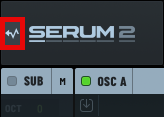
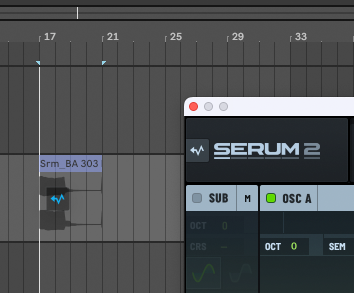
Serum silently plays the note or chord using the corresponding pitch, velocity, and duration.
In addition to inserting the audio on to the track, Serum also captures the exported audio as a WAV-format file (stored in the Serum Presets > Renders folder).
Option-click (macOS)/Alt-click (Windows) the wave icon to open the Renders folder. Shift-drag the wave icon to copy the current (saved) preset to the macOS Finder/Windows Explorer.