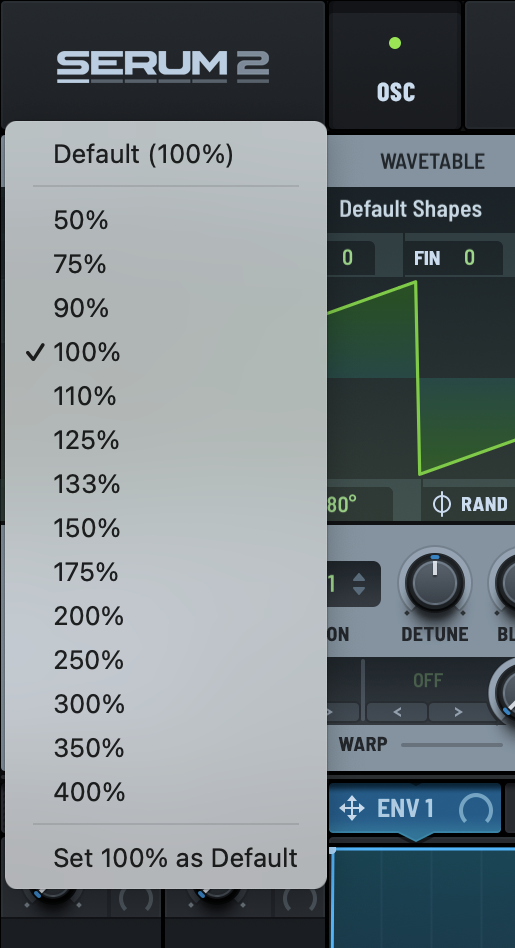Resizing the UI
You can resize the Serum user interface to make it fit appropriately within your work environment.
The easiest way to resize the interface is to click and drag the lower right corner of the UI (similar to how you would resize most other windows using your computer).
For more precise control, click the Serum 2 logo (near the top left) and choose a resize option in the menu that appears. The window resizes to match your selection.
After resizing, you can make this size the default setting by clicking the Serum 2 logo again and choosing Set x% as Default, where x is the current setting.
To return to the default setting of 100%, click the Serum 2 logo and choose Default (100%) using the menu.