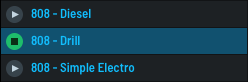Loading a Serum Preset
Serum lets you create amazing sounds from scratch. However, a good place to start is browsing and loading presets. To select a preset, click - Init - to display the Serum presets menu.

Navigate the menu to choose a preset.
After choosing a preset, you can click the < > arrows (to the right of the preset name) to navigate through a particular preset subfolder without having to repeatedly display the presets menu.
You can also choose a preset by clicking the  button (next to the main menu near the top right) to access the presets browser.
button (next to the main menu near the top right) to access the presets browser.
Click an entry in the list to load the corresponding preset. Most presets load immediately; presets with larger embedded samples, such as multisampled instruments, display a small green progress bar (directly beneath the preset name) when loading.
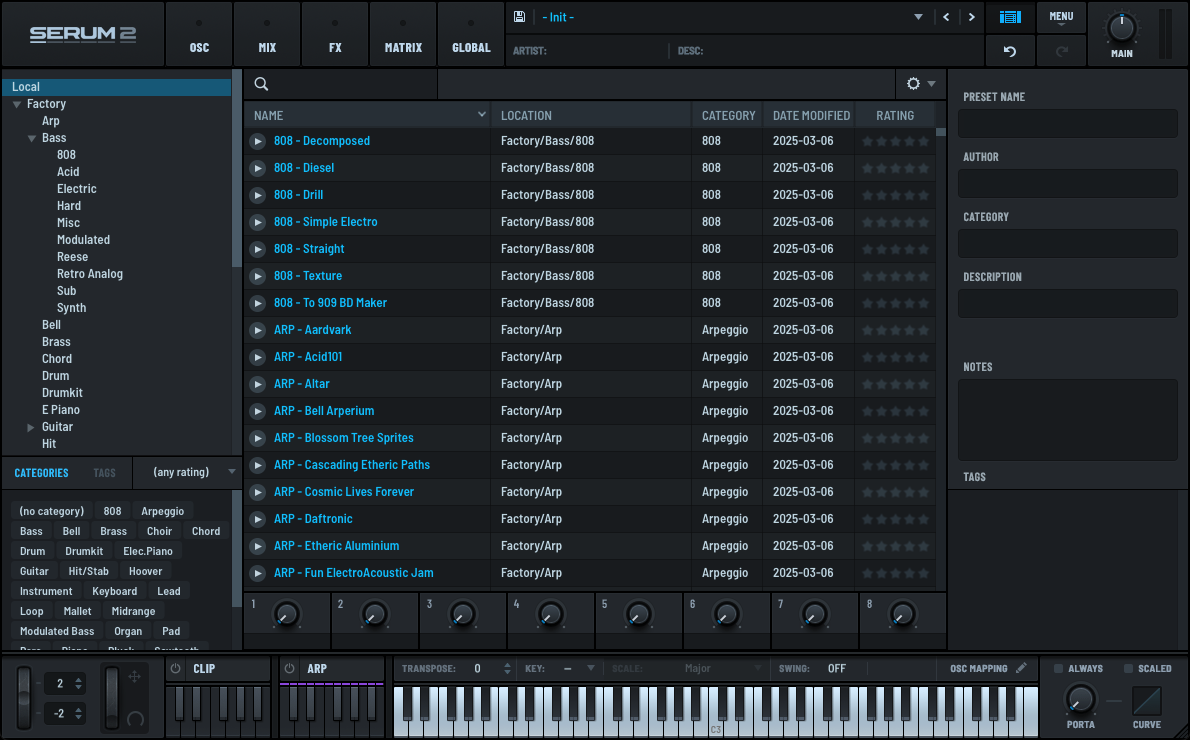
You can preview presets to help you quickly find the right sound.
Click the  (play) button to preview the corresponding preset.
(play) button to preview the corresponding preset.
Serum plays an embedded preview clip (MIDI sequence) if the preset designer specified one. Otherwise, Serum plays a “fallback” clip to give you a sense of the preset.
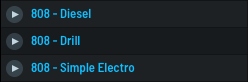
You can choose the fallback clip from among three standard options. Serum also allows you to auto-preview clips. See “Performing Standard Preset Operations” for more information.
Click another play button to preview the corresponding preset.
Click the  button to stop the preview.
button to stop the preview.